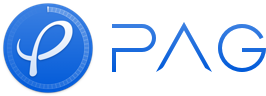Use Exporting Panel
In response to the frequent and common issues encountered by designers during the process of exporting PAG files, we have developed an export panel that can display real-time problems in AE engineering, such as using AE features that cannot be directly exported and potential performance issues. This helps reveal these issues beforehand.
Instructions
Step 1: Enter the main page from the entry shown in Figure 1
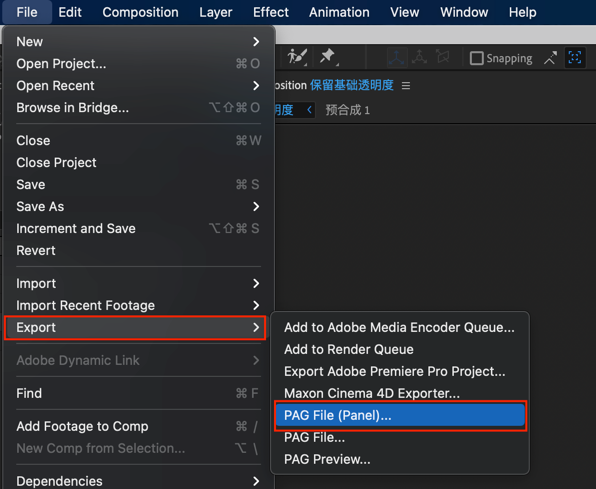
Figure 1 Export Entry on Main Panel
Step 2: Select the composition to be exported. If there is an error message, it will be displayed as in Figure 2, otherwise, it will be shown as in Figure 3
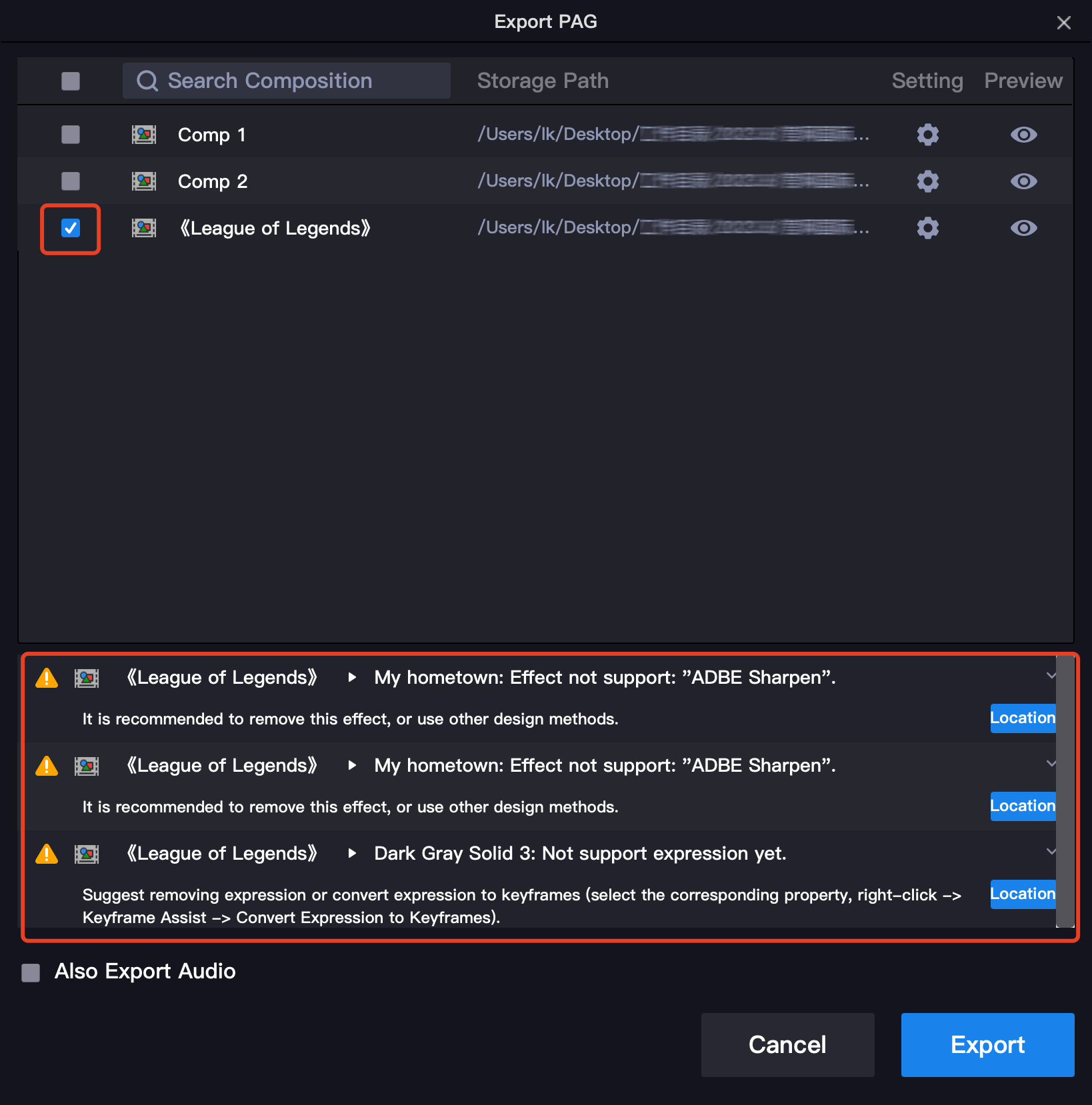
Figure 2 Error Message
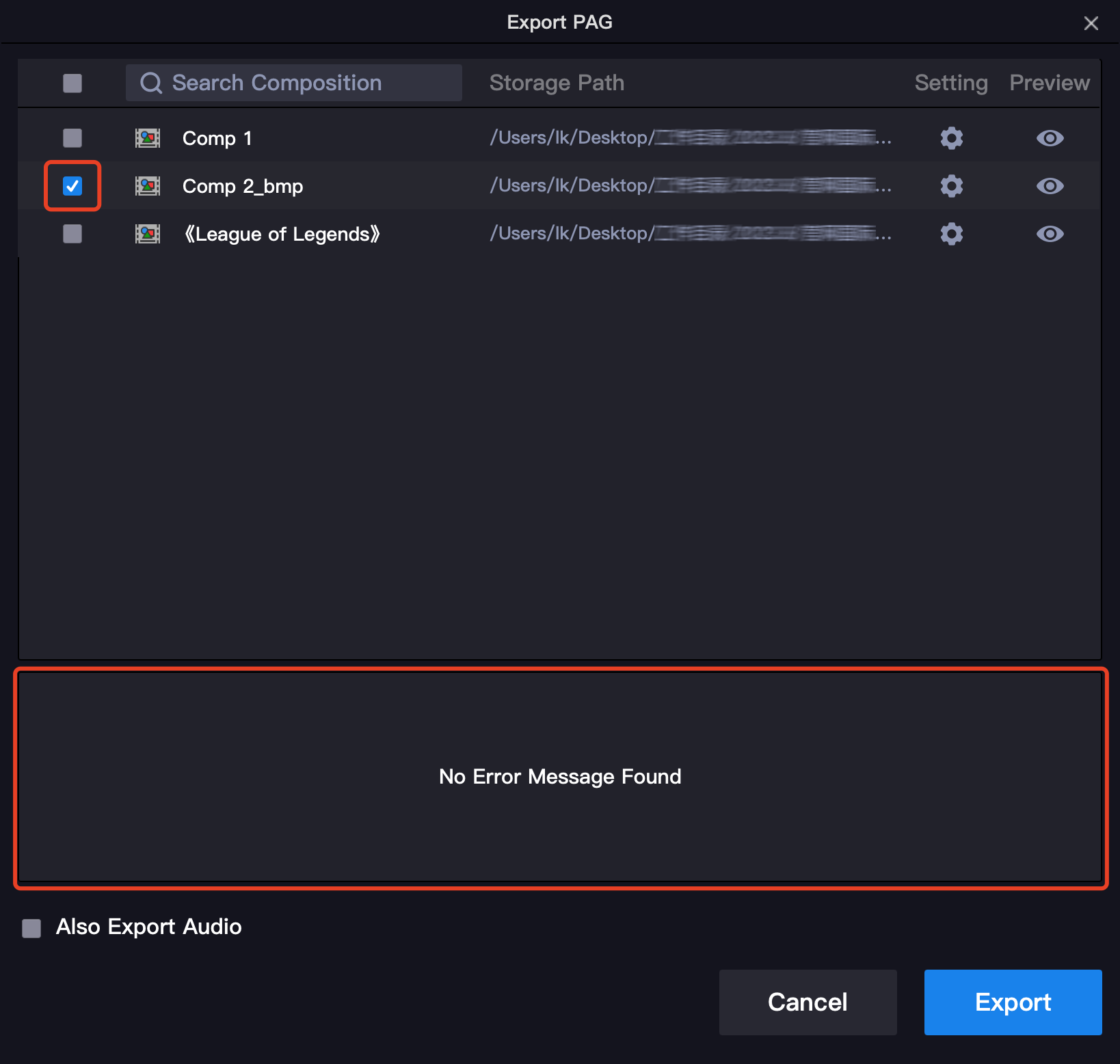
Figure 3 No Errors
Step 3: As shown in Figure 4, click the positioning button in the error message, and the corresponding composition and layer will be located in AE
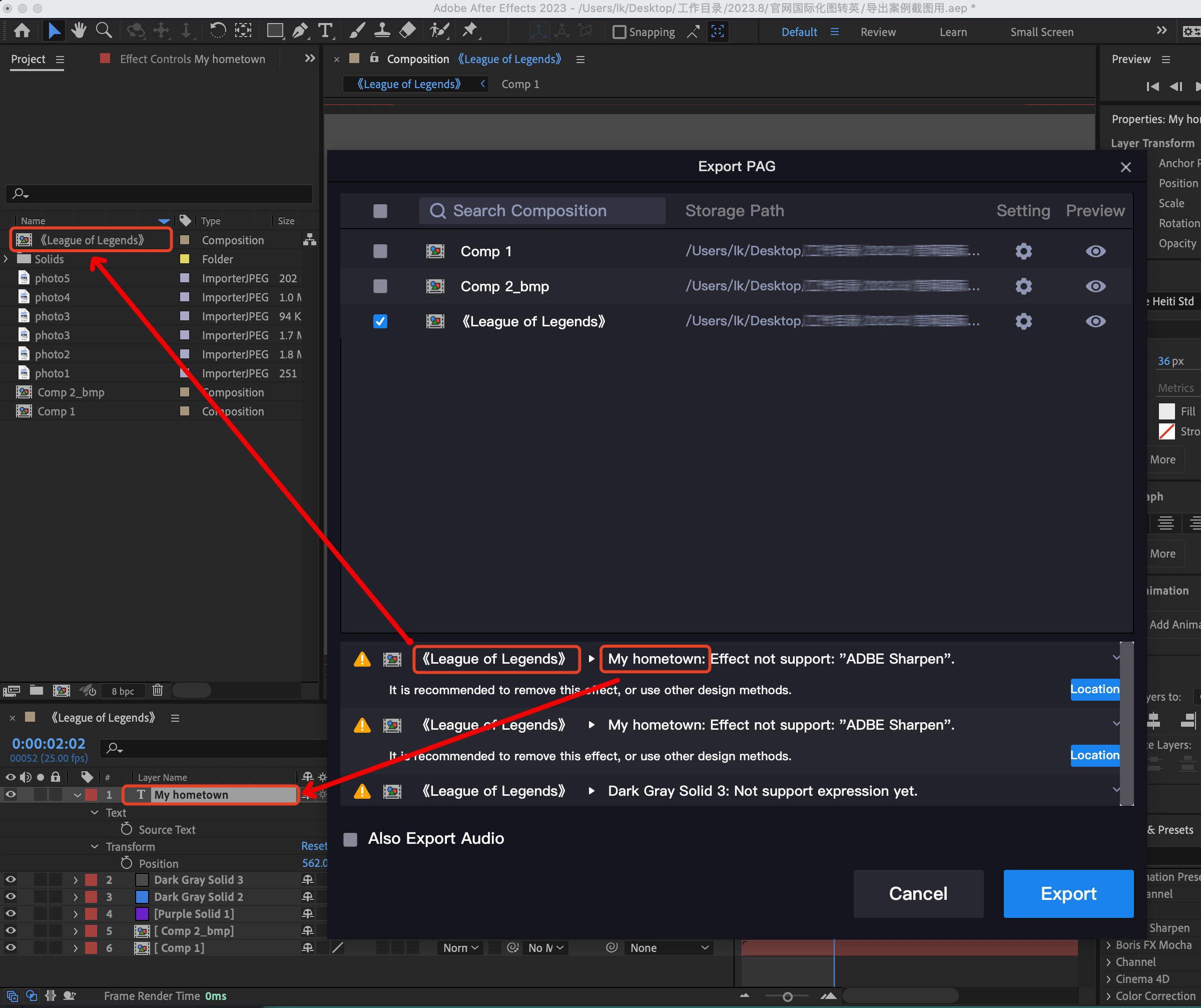
Figure 4 Error Location
Error Message and Positioning On the Preview Page
The error message and positioning functions on the preview page are exactly the same as those on the home page. The entry and display form are shown in Figure 5:
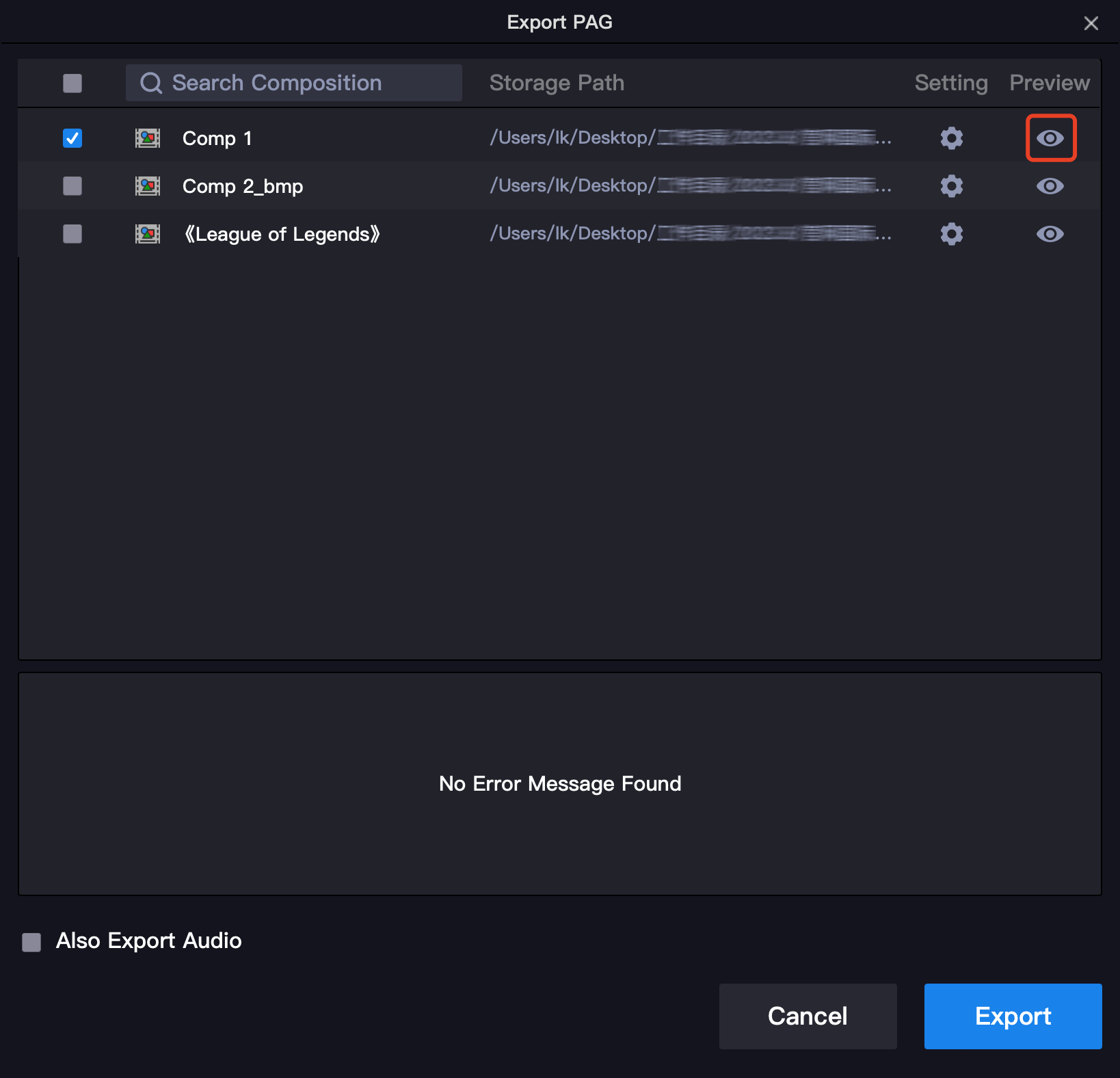
Figure 5 Preview Entry