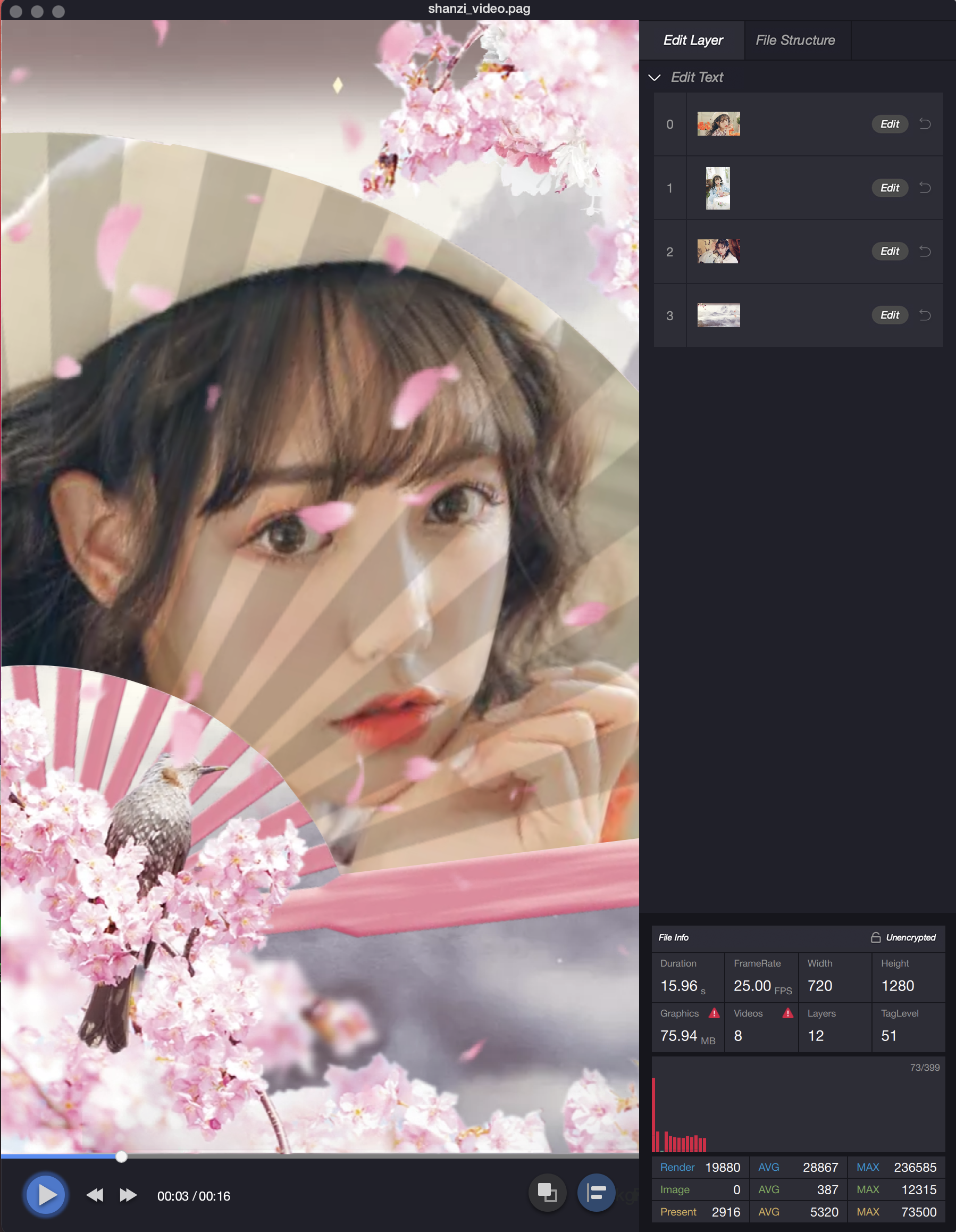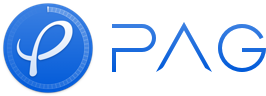Preview Replacements
The desktop preview tool PAGViewer supports editing text and filling placeholder images in addition to previewing the effect of the PAG file. This allows you to preview the online effect without having to wait until it goes live.
It should be noted that the PAG file is more of an animation template. The editing here simply previews the effect after replacement and cannot export new files. The terminal can dynamically edit the text and replace the placeholder image through the API interface. If you still want to modify the default text content and placeholder image, you need to modify and re-export in AE.
Edit Function Entry
Open a PAG file normally.
Click on the top menu View -> Show/Hide Layer Editing Panel, or press the shortcut key " L " to see the layer editing interface.
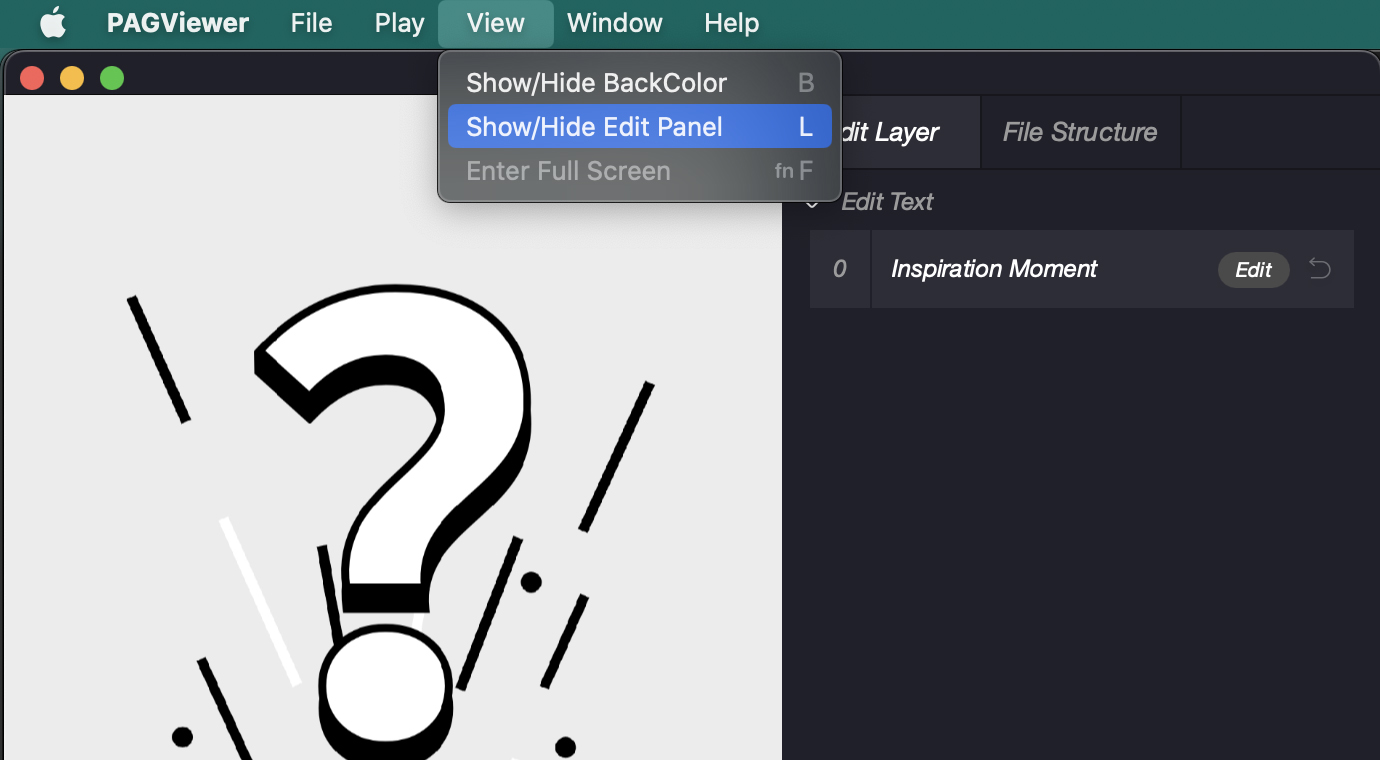
Edit Text
- Click the text area you want to change in the layer editing panel to directly modify the layer text.
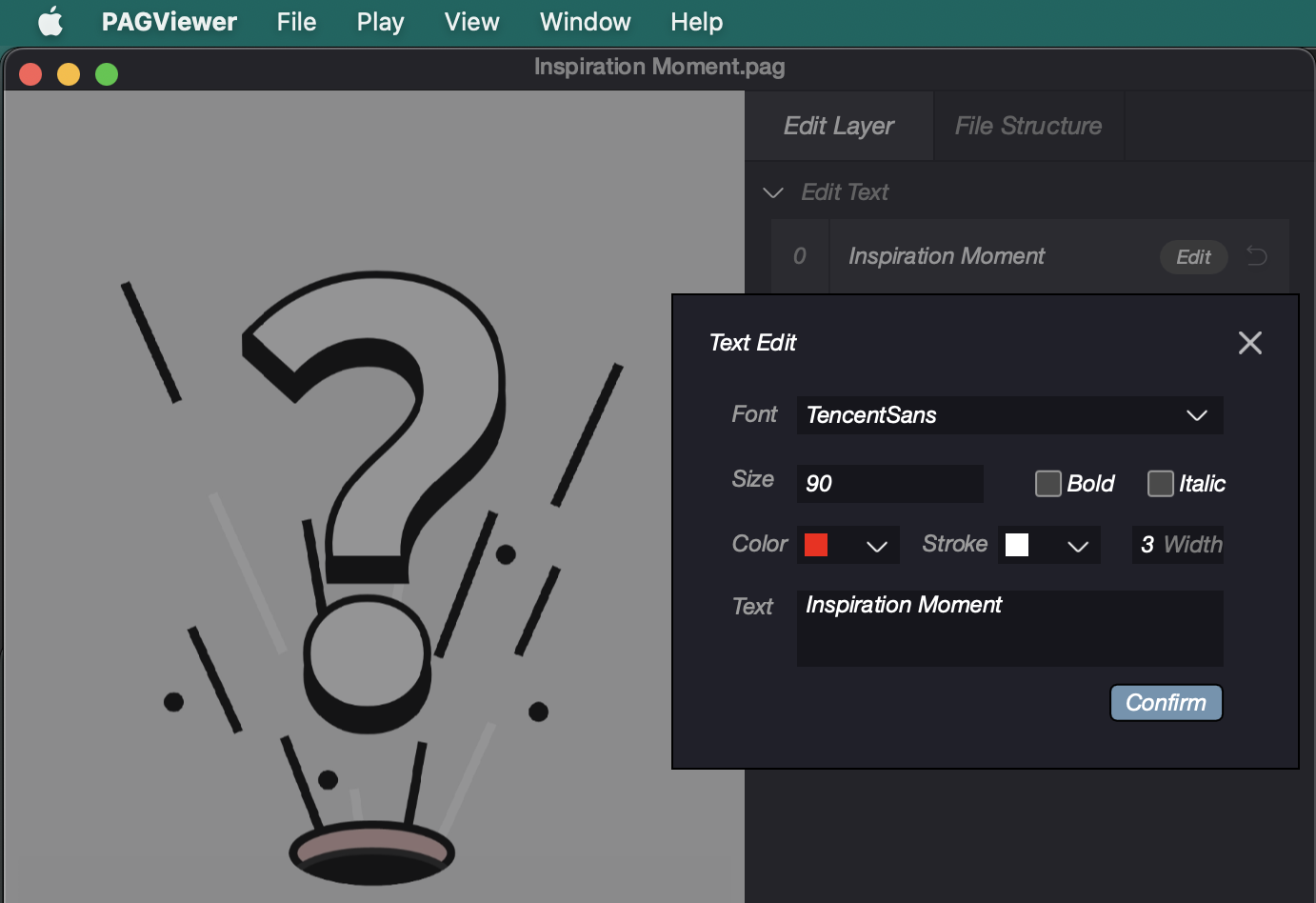
- After editing, the corresponding layer will display the changed text.
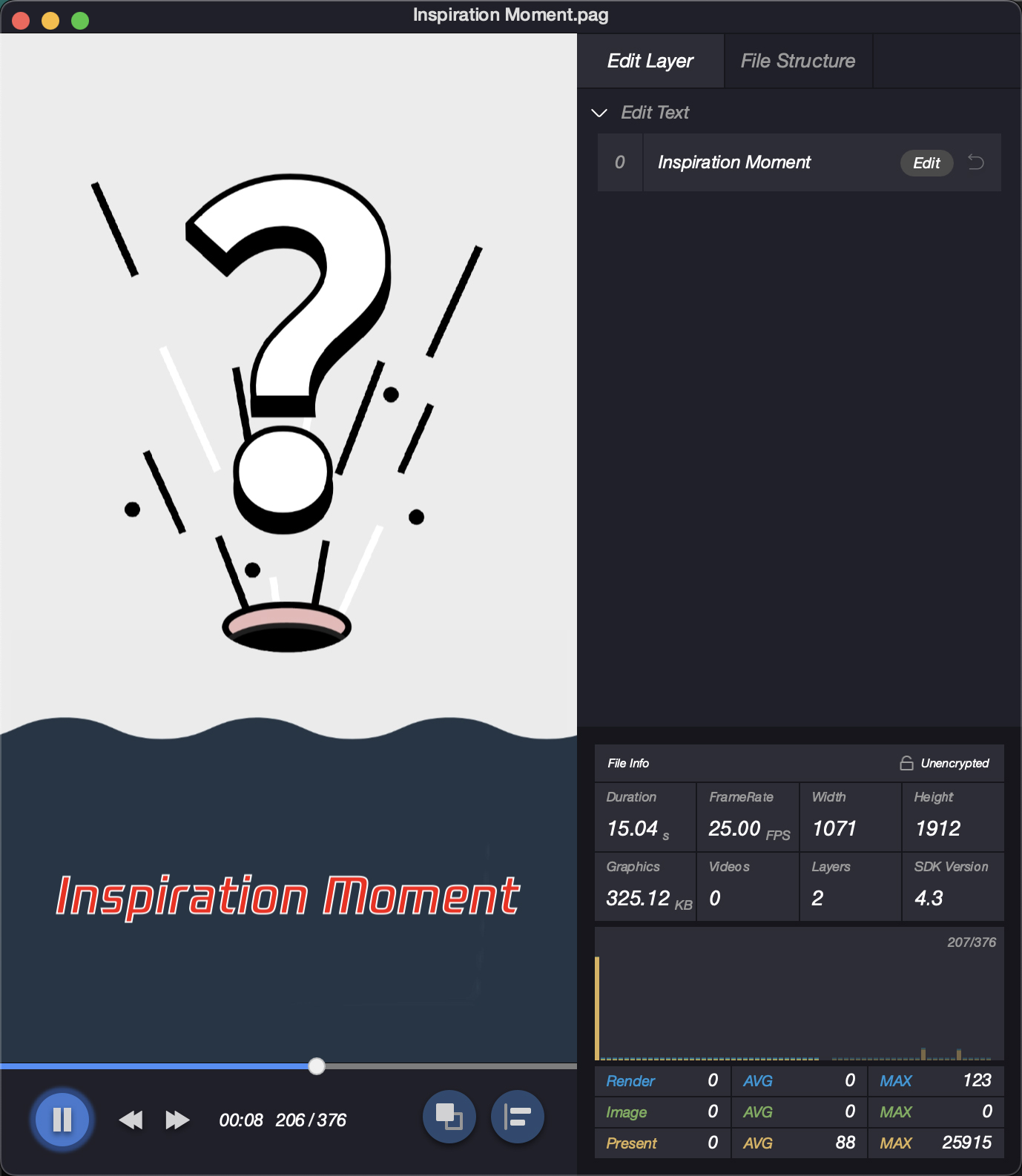
The Text Layer Editing window allows you to modify the bold, italic, font color, font type, font size, stroke color, stroke width, and text attributes of the text layer.
Click the "Confirm" button to apply the modification when it has been approved.
Reset to the initial state
Click the "Undo" button of the corresponding layer to restore the layer to its initial state.
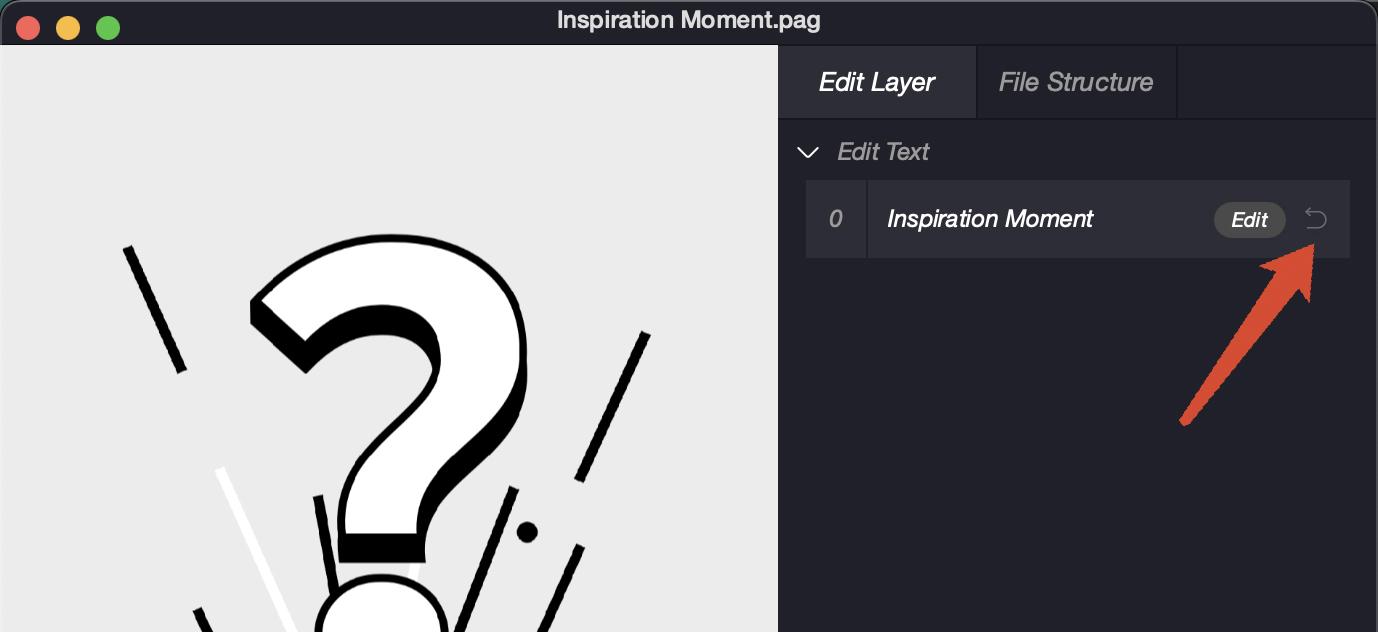
Replace Placeholder Image
On the right side of the image layer that needs to be replaced, click "Replace" to pop up the image selection panel, select the target image and click "Open" to replace the layer. Alternatively, you can directly drag the image or video to the corresponding layer to achieve the same effect .
Click the "Undo" button on the corresponding layer to restore the image of this layer to its initial state.