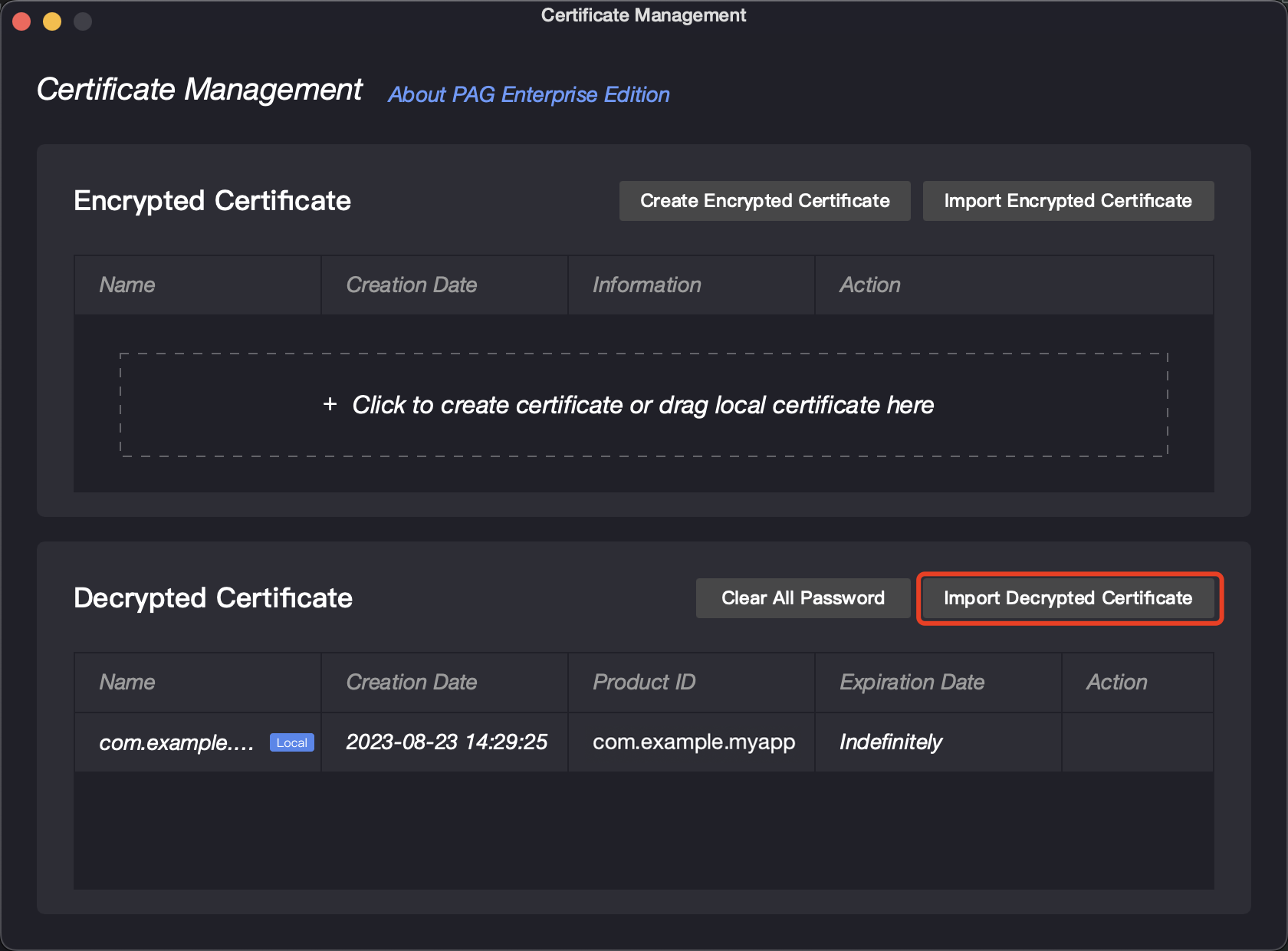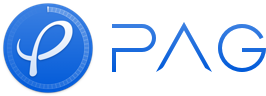File Encryption
Usage Scenarios
Material encryption is a feature of PAG Enterprise Edition, which restricts the use of animation materials to only our company or authorized products. This means that third parties cannot load and render encrypted materials, which helps protect the rights and interests of the original authors.
Encryption Method
There are two methods of material encryption:
Encrypt by Password
It is a method of encrypting materials with passwords, which is used for early communication between designers and business parties. Only the desktop preview tool PAGViewer supports decryption of this material. Currently, the Enterprise Edition SDK does not provide any related interfaces.
Encrypt by Certificate
It is a kind of encryption method that uses certificates to decode materials for formal delivery scenarios. Once the business party confirms its effectiveness, the designer will use certificate encryption to deliver the materials to them.
The encrypted PAG file cannot be directly opened by a third party, and can only be decrypted and opened by entering the corresponding password or importing a decryption certificate.
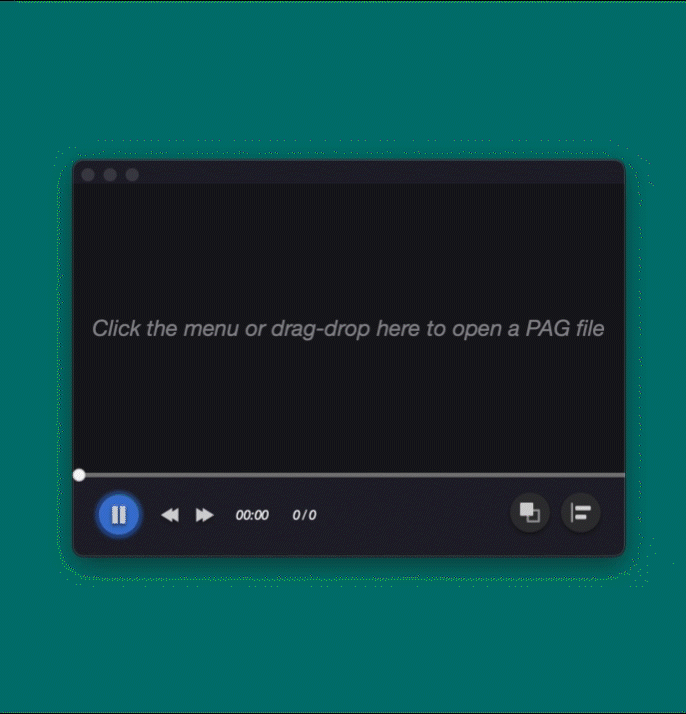 | 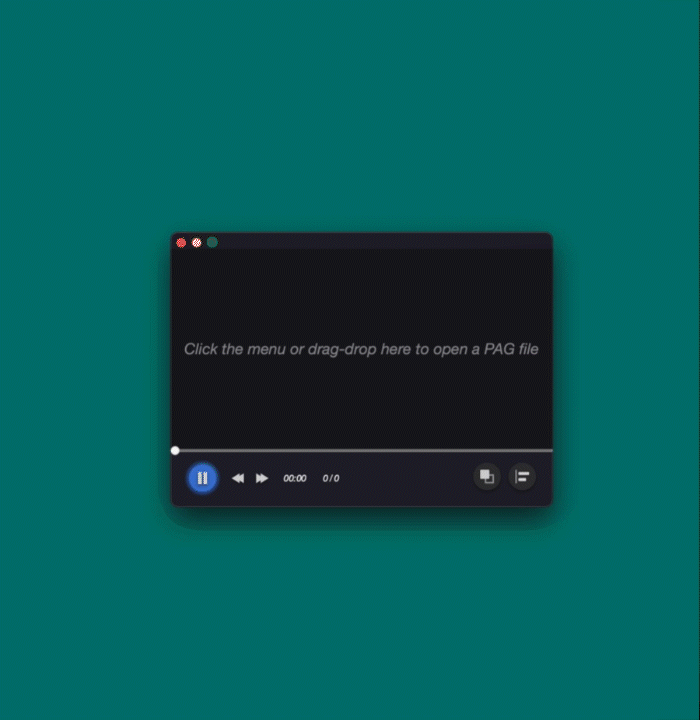 |
|---|---|
| Password Encryption Display | Certificate Encryption Display |
Basic Concepts
Encrypted Certificate
A certificate used to encrypt PAG files, including information such as encryption keys. Only those with encryption certificates can perform certificate encryption processing on PAG files.
Decrypted Certificate
A certificate used to decrypt encrypted PAG files, including information such as decryption keys. Only those with corresponding decryption certificates can decrypt the encrypted PAG file.
Encrypt by Password
- Click on the menu bar - File Encryption
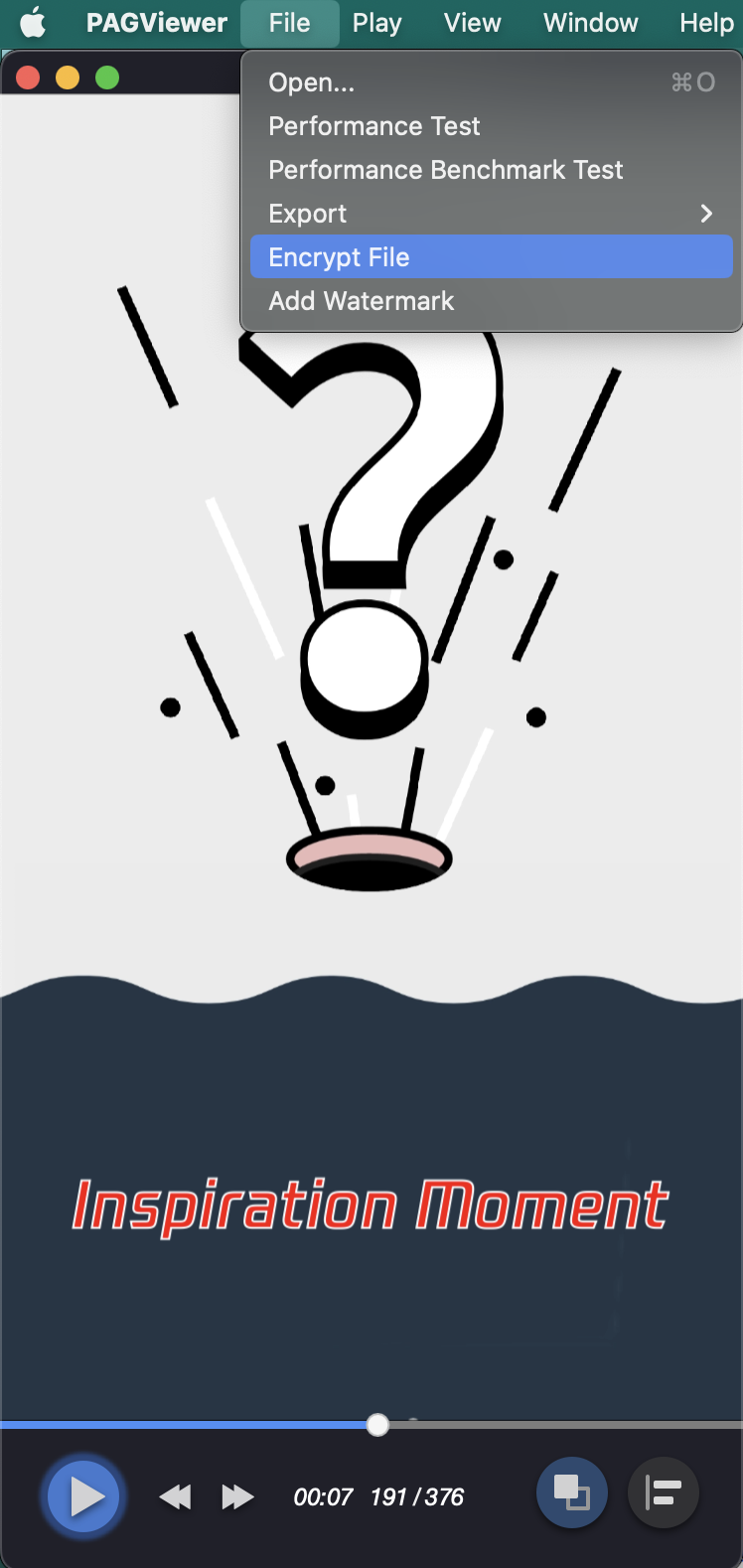
- In the [File Encryption] pop-up window, select [Encrypt by Password]
- Enter password in [Export Settings] and confirm, select an appropriate export path, and click the [Export] button in the upper right corner to export the encrypted PAG file.
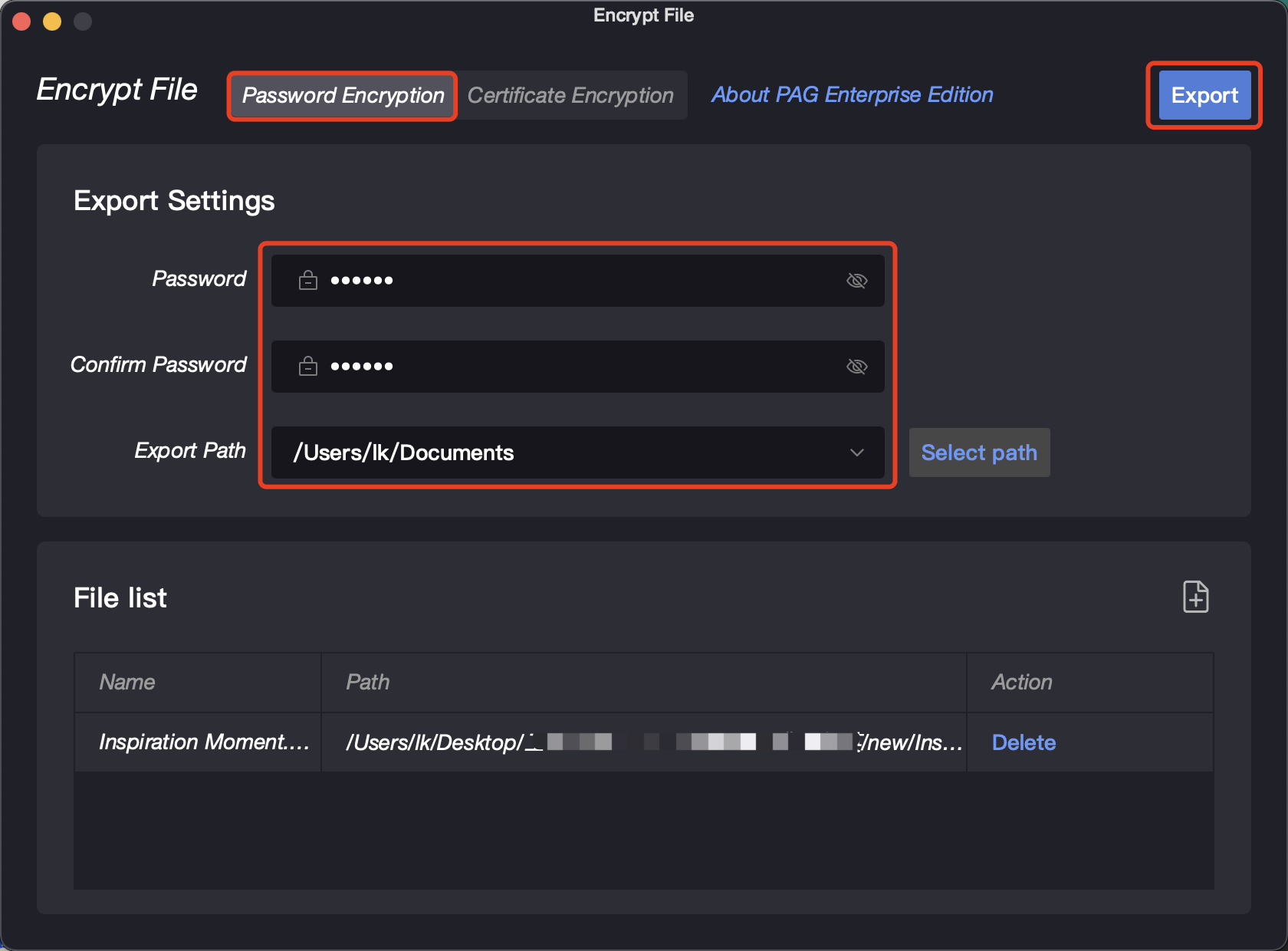 4)4) Batch encryption: If there are multiple PAG files that need password encryption, you can click the [Add] button to import the files to be encrypted in batches, and then export them.
4)4) Batch encryption: If there are multiple PAG files that need password encryption, you can click the [Add] button to import the files to be encrypted in batches, and then export them.
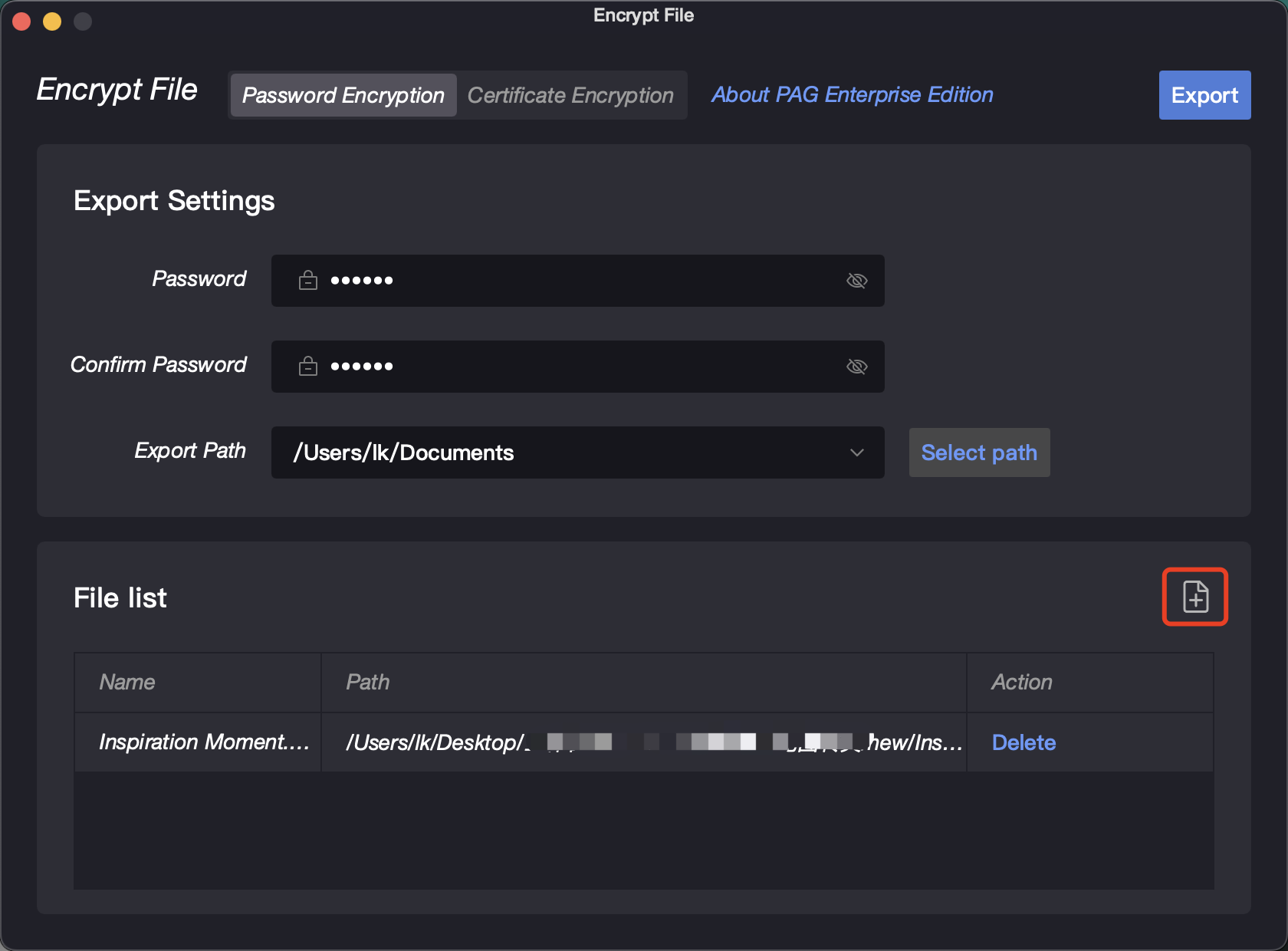
Decrypted by Password
After opening the password-encrypted file, a [Enter Password] pop-up window will appear. Enter the correct password to view the material.
Check [Remember password]. The encrypted material with the same password can be opened directly without re-entering the password.
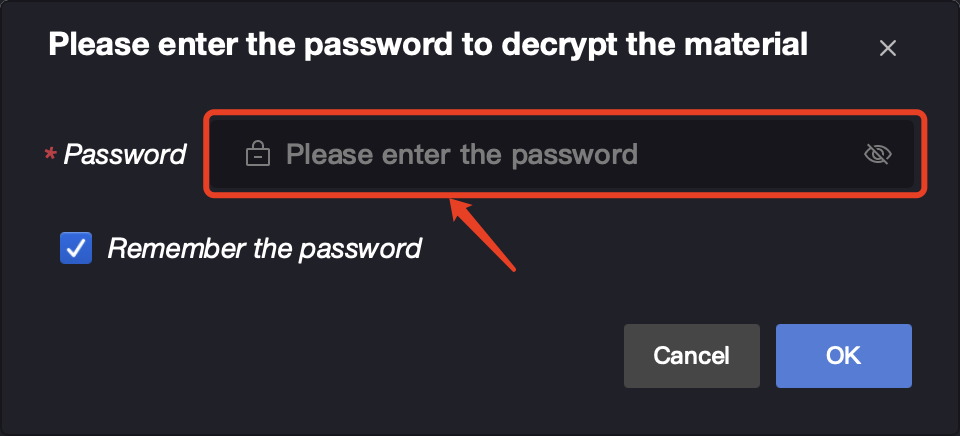 If you want to clear the remembered passwords, open the [Certificate Management] pop-up window and click the [Clear All Passwords] button.
If you want to clear the remembered passwords, open the [Certificate Management] pop-up window and click the [Clear All Passwords] button.
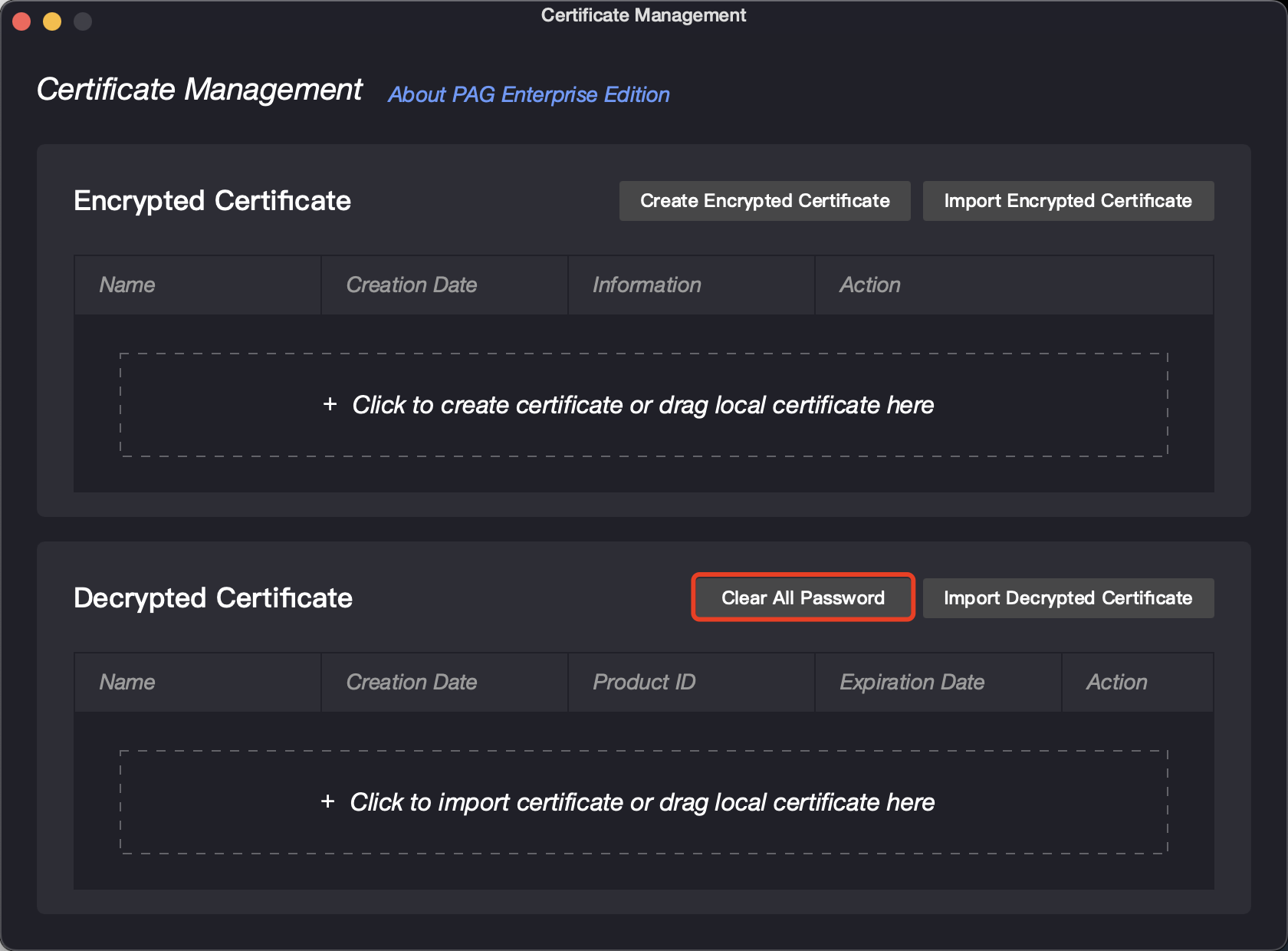
Encrypt by Certificate
Create Encrypted Certificate
1. Create Encrypted Certificate
- Click the menu bar - Certificate Management
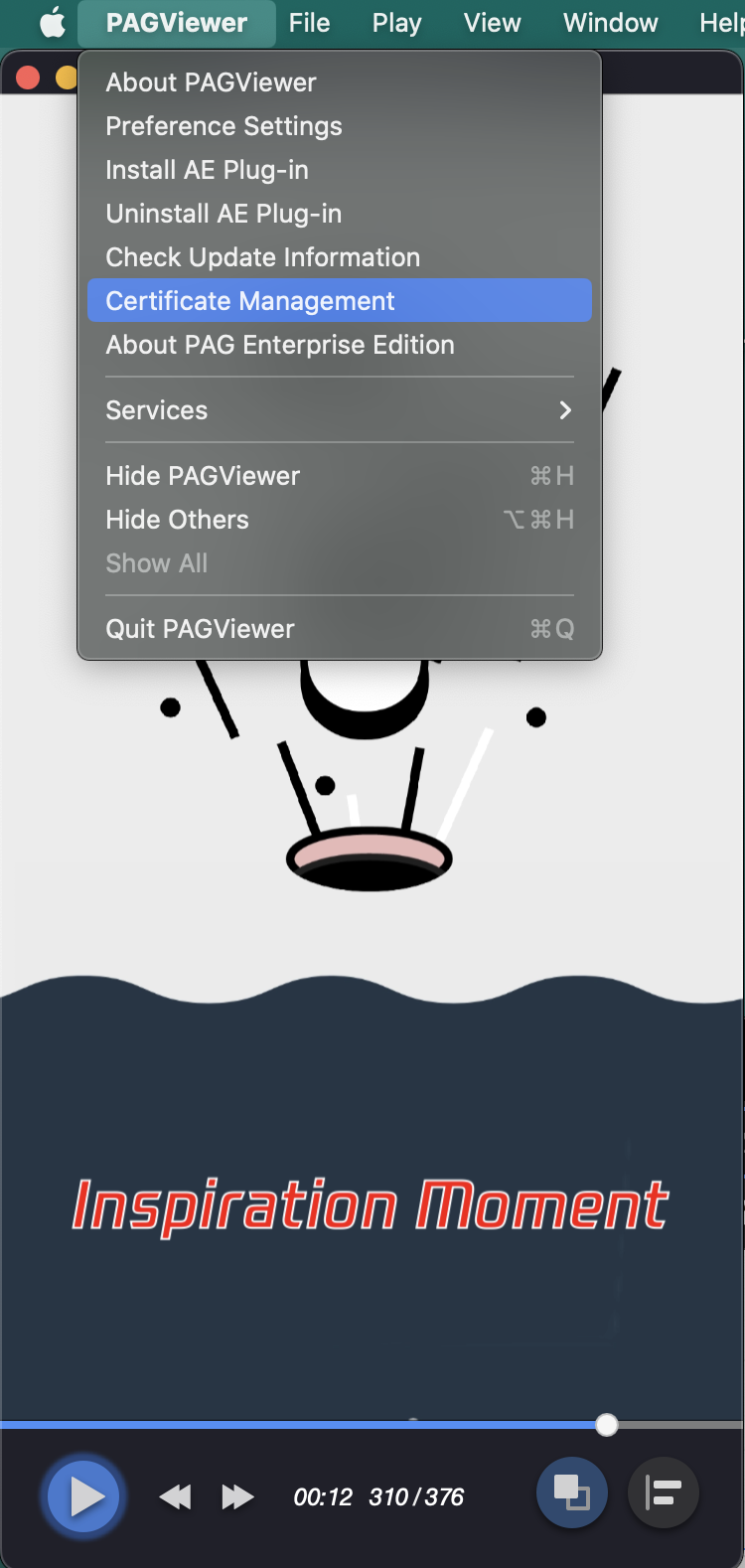
Open the [Certificate Management] pop-up window and click the [Create Encrypted Certificate] button
In the [Create Encrypted Certificate] pop-up window, enter the [Certificate Name] and [Certificate Information] to create an encryption certificate, which can be used when the PAG file is encrypted.
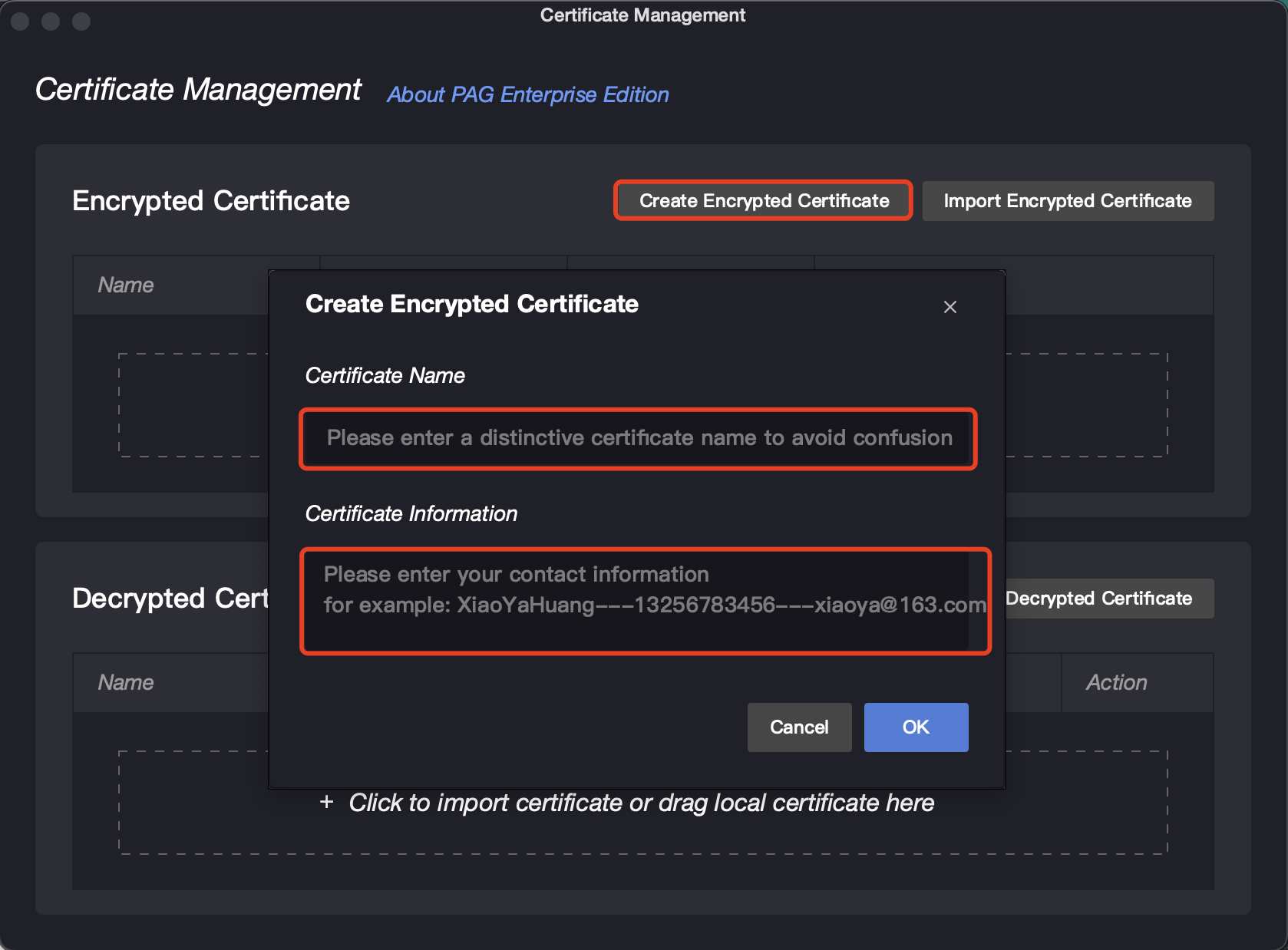
2. Export Encrypted Certificate
- Find the encrypted certificate you want to export in the [Certificate Management] pop-up window,
- Click the [Export Encrypted Certificate] button in the operation bar, enter the [Password] and confirm, click [Export], and select a suitable storage path.
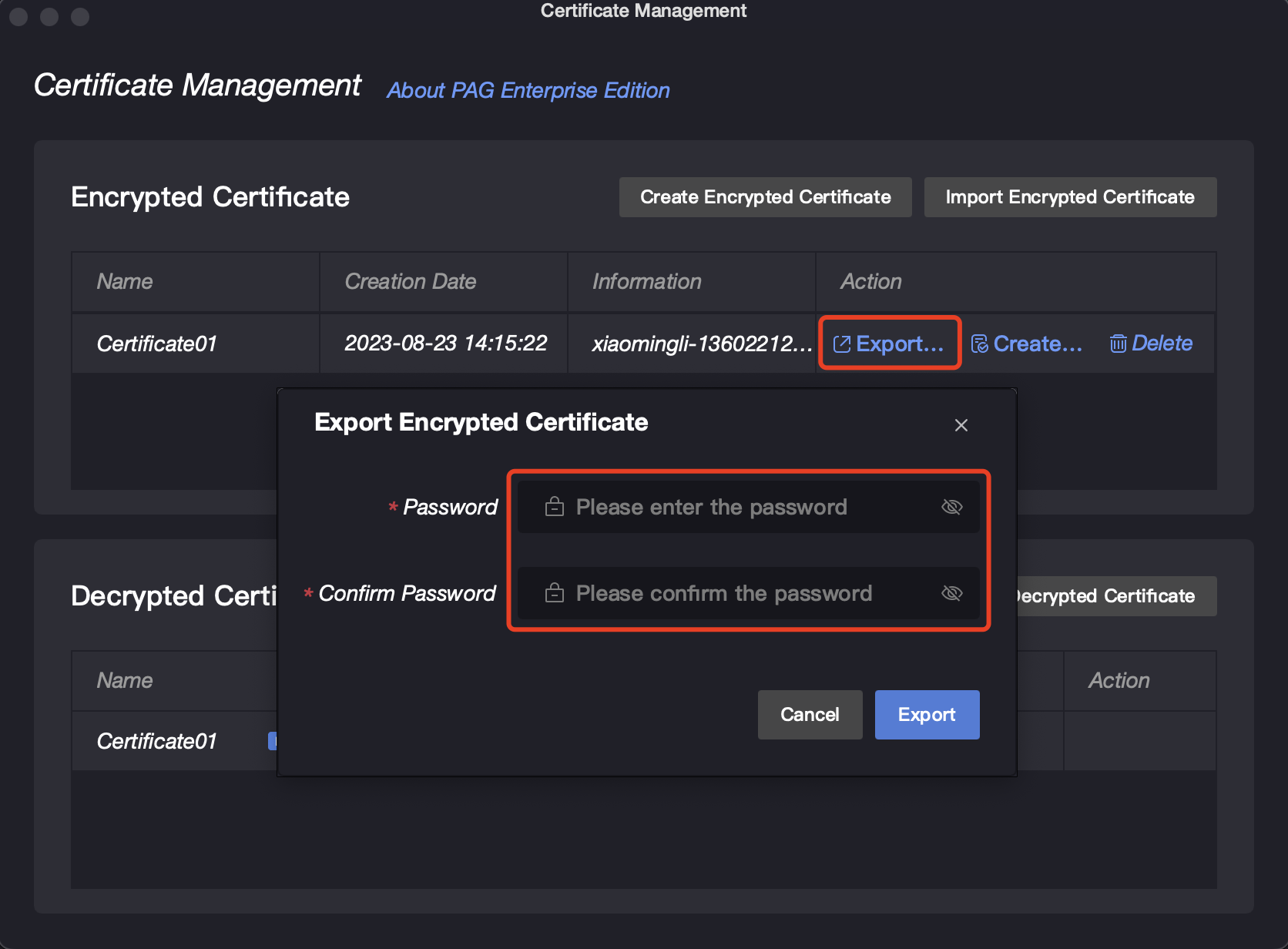
Use Encrypted Certificate
- In the [Certificate Management] pop-up window, click the [Import Encrypted Certificate] button, select the encrypted certificate you want to import and enter the corresponding password.
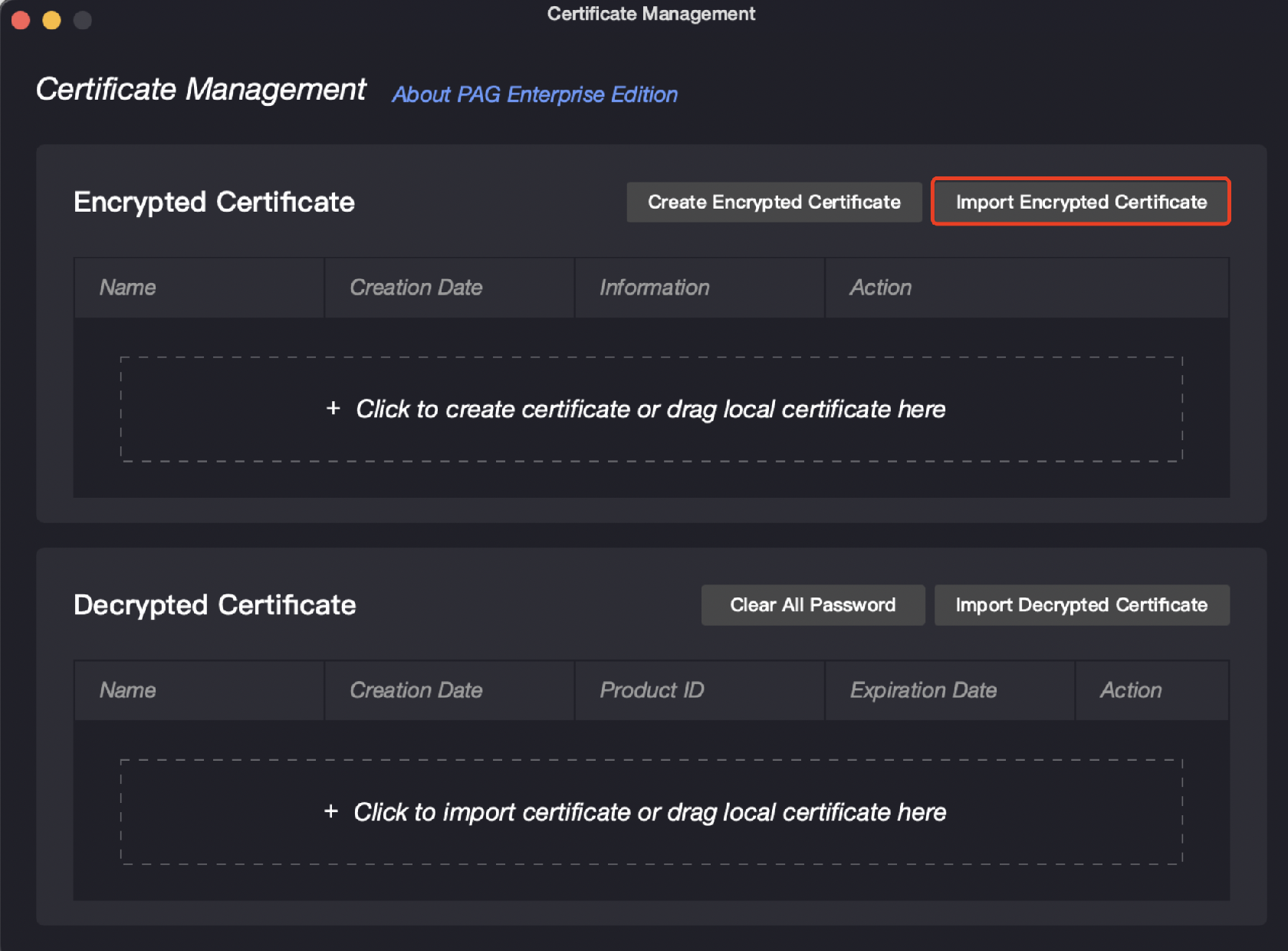
- Click on the menu bar - File Encryption
- In the [File Encryption] pop-up window, select [Encrypt by Certificate]
- Select an existing encrypted certificate in [Export Settings] (If the selection box shows [No encrypted certificate currently], click the [Add Certificate] button to jump to the [Certificate Management] pop-up window to generate it), enter the product ID, select a suitable export path, and click the [Export] button in the upper right corner to export the PAG file encrypted by the certificate
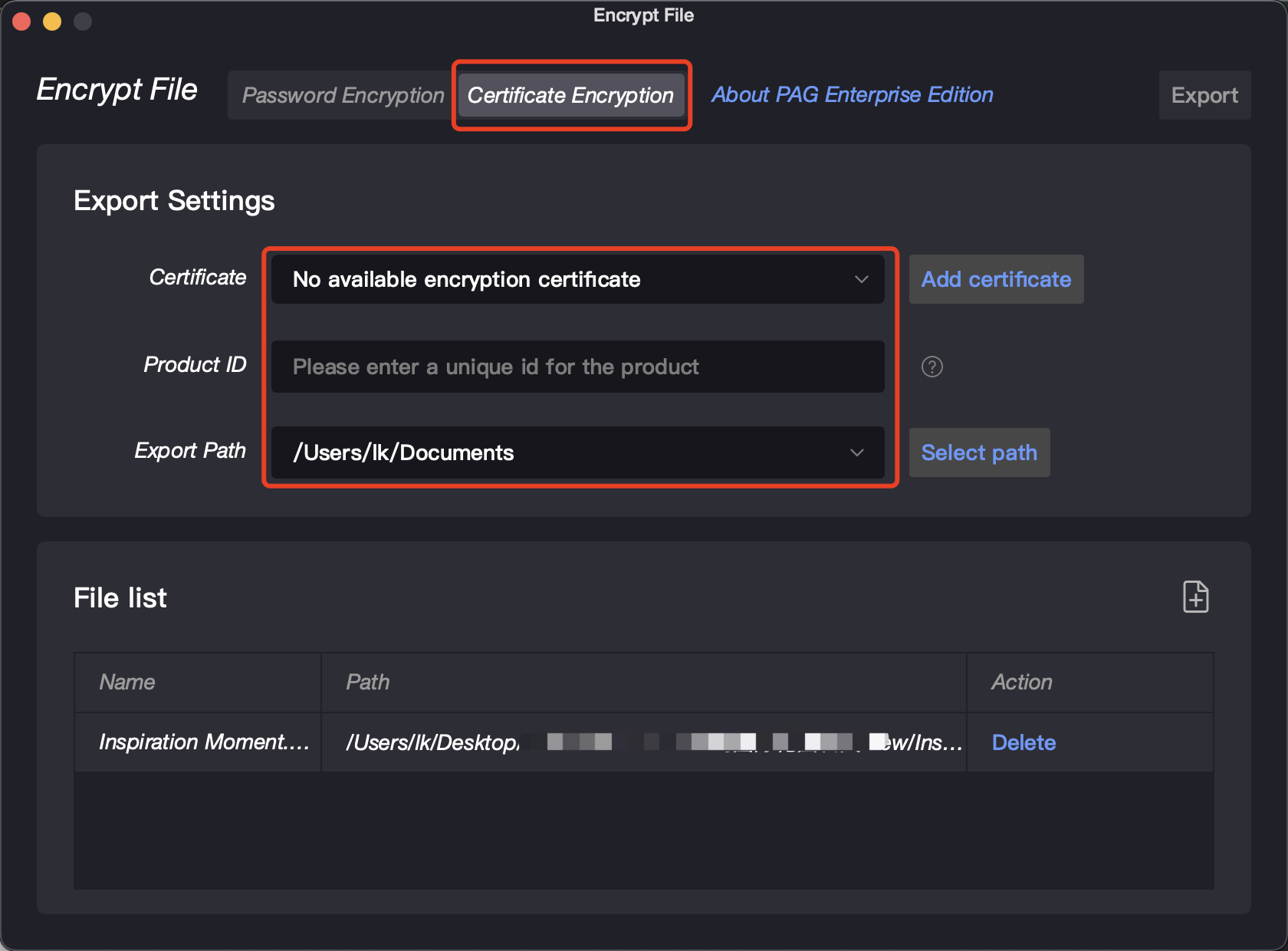 5)5) Batch encryption: If there are multiple files that need to be encrypted with a certificate, you can click the [Add] button to import them in batches, and then export them.
5)5) Batch encryption: If there are multiple files that need to be encrypted with a certificate, you can click the [Add] button to import them in batches, and then export them.
Create Decrypted Certificate
- Click the menu bar - Certificate Management to open the [Certificate Management] pop-up window
- Find the encrypted certificate for which a corresponding decrypted certificate must be created and click the [Create Decrypted Certificate] button
- In the [Create Decrypted Certificate] pop-up window, enter the corresponding product ID and the expiration date, click [Create], and select a suitable storage path.
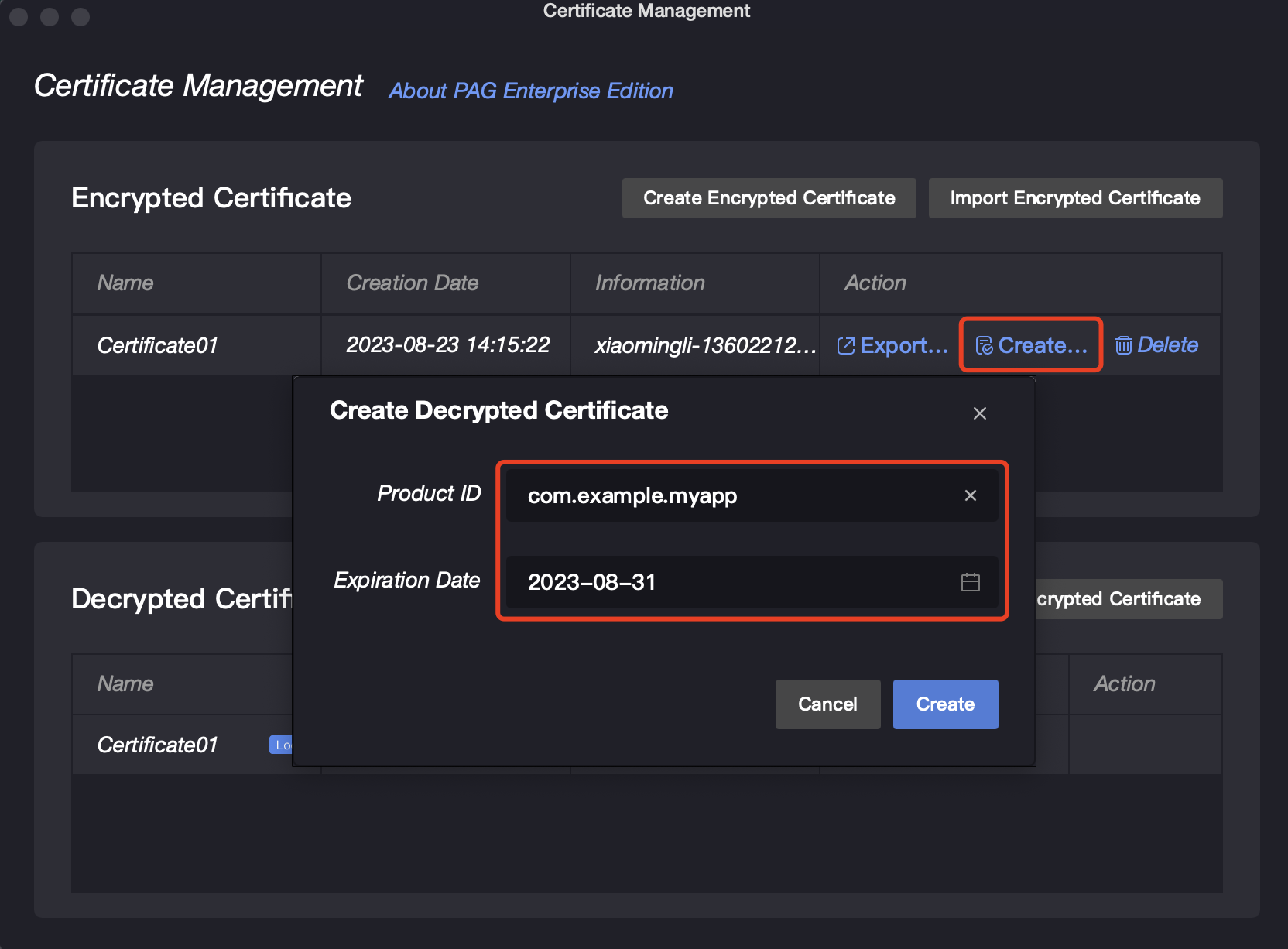
Decrypted by Certificate
Import Decrypted Certificate
After opening the certificate encryption file, a [Prompt] pop-up window will appear, click the [Import] button to import the corresponding decrypted certificate, and then reopen the file to view it.
You can open an encrypted file without repeatedly importing the decrypted certificate if you use the same encryption certificate and bond it to the same product ID.
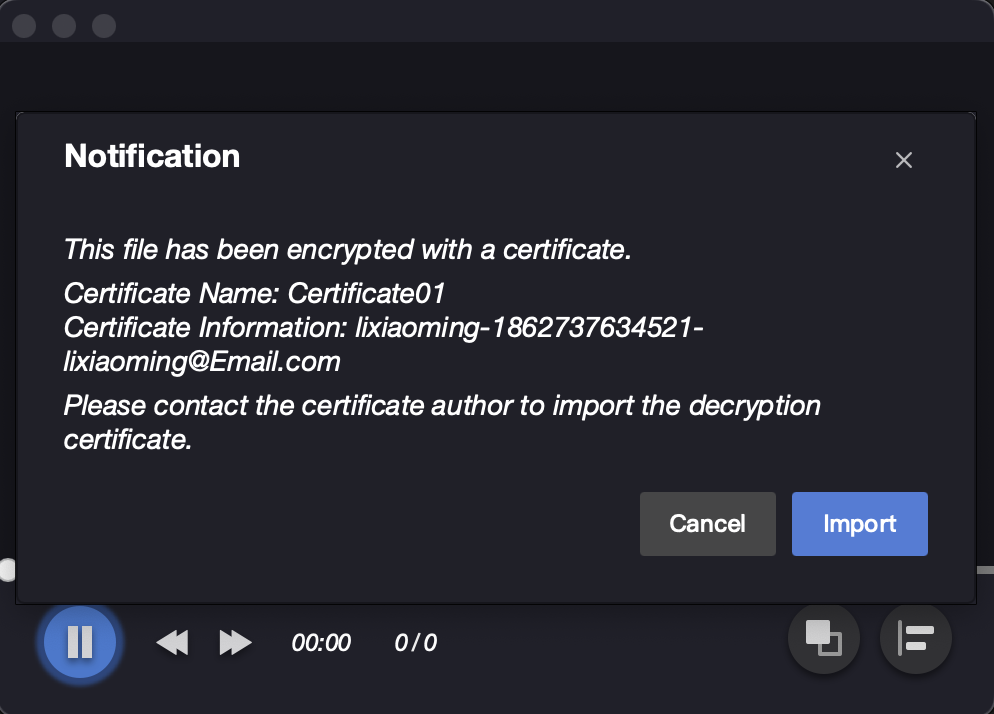
Import Decrypted Certificate in Certificate Management
Click the [Import Decrypted Certificate] button in the [Certificate Management] pop-up window and select the decrypted certificate to import
Or directly drag the decrypted certificate to be imported into the [Decrypted Certificate] list